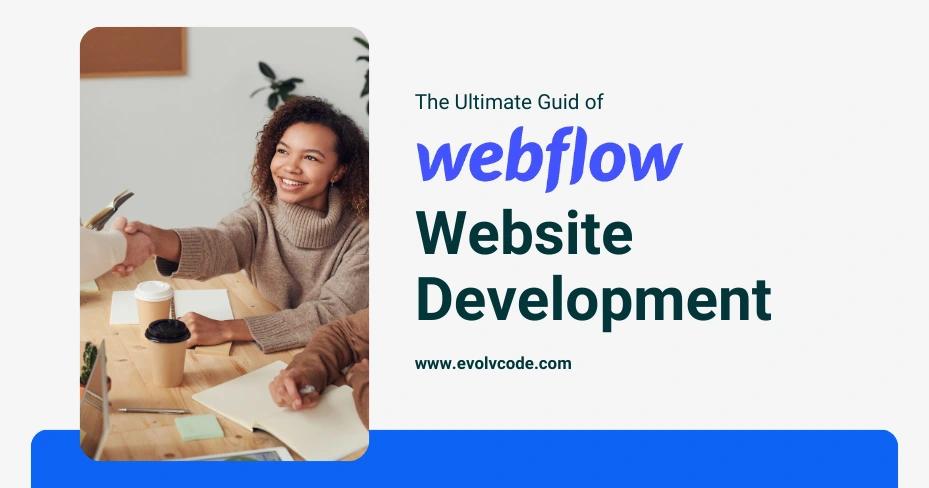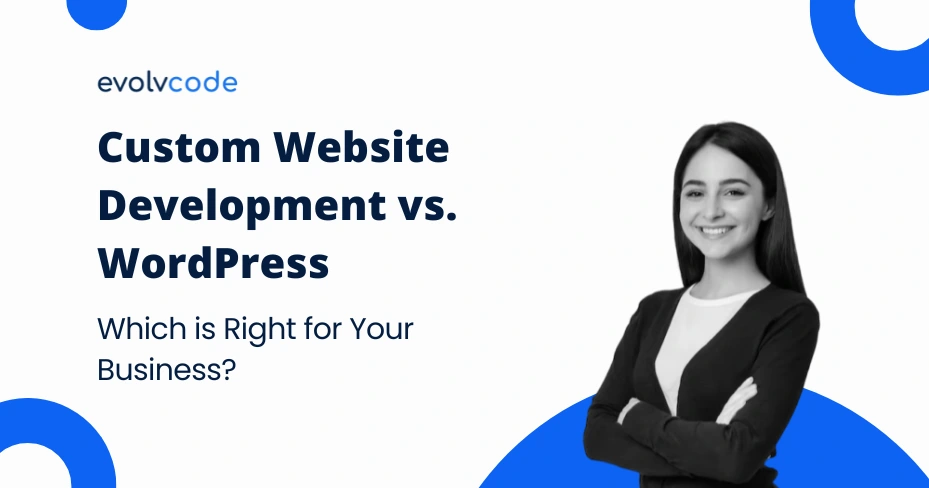In the ever-evolving world of web design, finding the right tools and platforms to bring your vision to life is crucial. Webflow has emerged as one of the most powerful and versatile website development platforms available today. Whether you’re a seasoned developer or a novice looking to dip your toes into web design, Webflow offers a unique combination of design freedom and robust development capabilities.
This handbook aims to be your ultimate guide to Webflow website development. We’ll cover everything from the basics of getting started to advanced techniques for creating complex, dynamic websites. By the end of this guide, you’ll have a solid understanding of how to leverage Webflow to its full potential and create stunning, professional websites.
Getting Started with Webflow
Before diving into the intricacies of Webflow, it’s essential to understand what makes this platform unique. Webflow is a visual web design tool, CMS, and hosting platform all in one. It allows you to design, build, and launch responsive websites visually, without writing code.
Setting Up Your Webflow Account
To get started, visit the Webflow website and sign up for an account. Webflow offers a free tier, which is perfect for exploring the platform and working on small projects. Once you have your account, you can start a new project and choose from a variety of templates or start from scratch.
Understanding the Webflow Interface
The Webflow interface consists of several key components:
- Designer: This is where you’ll spend most of your time. It’s a visual editor that allows you to design your website’s layout, style elements, and manage content.
- CMS: Webflow’s content management system lets you create and manage dynamic content.
- Editor: This is a simplified interface for content editors to update content without touching the design.
- Hosting: Webflow offers reliable and fast hosting with global CDN and SSL.
Exploring Webflow Templates
Webflow provides a range of templates to kickstart your project. These templates are fully customizable and can be a great way to learn the ropes by reverse-engineering the design and structure.
Start Your Webflow Website Development
Designing in Webflow is intuitive and powerful. Here’s how you can get started with designing a stunning website.
Layout and Structure
Start by creating the layout of your website. Webflow uses a box model similar to CSS, where elements are containers (divs) that can hold other elements. Use the Navigator panel to manage the hierarchy of your elements.
Styling Elements
Webflow’s Style panel lets you style elements with CSS properties visually. You can set properties like color, typography, spacing, and more. Webflow also supports custom CSS for more advanced styling.
Using Symbols and Components
Symbols in Webflow are reusable components. They help maintain consistency across your site and save time by allowing you to update all instances of a symbol at once.
Adding Interactivity
Webflow’s interactivity features enable you to create dynamic, engaging websites without writing JavaScript.
Animations and Interactions
Webflow allows you to add animations and interactions visually. You can create hover effects, scroll-based animations, and more using the Interactions panel.
Creating Responsive Designs
Webflow’s responsive design tools make it easy to ensure your website looks great on all devices. You can adjust styles for different breakpoints (desktop, tablet, mobile) directly in the Designer.
Integrating Third-Party Tools
Webflow supports integrations with various third-party tools like Google Analytics, Mailchimp, and more. These integrations can enhance the functionality of your website.
Working with Webflow CMS
Webflow’s CMS is a powerful tool for managing dynamic content.
Setting Up Collections
Collections are the backbone of Webflow’s CMS. They allow you to create and manage structured content like blog posts, portfolios, and more. Define the fields for your collection, and add content through the CMS panel.
Binding Content to Your Design
Once you have your collections set up, you can bind the content to your design elements. This means you can design a template and use dynamic data to populate it, making it easy to manage large amounts of content.
Managing Content with the Editor
The Editor interface is designed for content editors who need to update content without touching the design. It’s a simplified version of the Designer, focusing on content management.
Publishing and Hosting Your Website
Once your website is ready, it’s time to publish and host it.
Choosing a Hosting Plan
Webflow offers several hosting plans to suit different needs. Choose a plan based on your website’s expected traffic and features. All plans include SSL, fast load times, and global CDN.
Publishing Your Website
Publishing your website on Webflow is straightforward. You can publish your site to a Webflow subdomain for free or to a custom domain with a paid plan. Simply click the “Publish” button, and your site will go live.
SEO and Performance Optimization
Webflow provides built-in SEO tools to help you optimize your website for search engines. You can edit meta tags, alt text, and more directly in the Designer. Additionally, Webflow’s clean code and fast hosting contribute to better SEO performance.
Advanced Techniques and Tips
To make the most of Webflow, consider these advanced techniques and tips.
Custom Code and Integrations
While Webflow allows you to build without code, it also supports custom code. You can add custom HTML, CSS, and JavaScript to extend the functionality of your website.
Collaborating with Teams
Webflow offers features for team collaboration. Multiple team members can work on the same project, making it easy to divide tasks and streamline the development process.
Maintaining and Updating Your Website
Regular maintenance and updates are crucial for keeping your website running smoothly. Use Webflow’s backups and version control features to manage changes and ensure your site remains up-to-date.